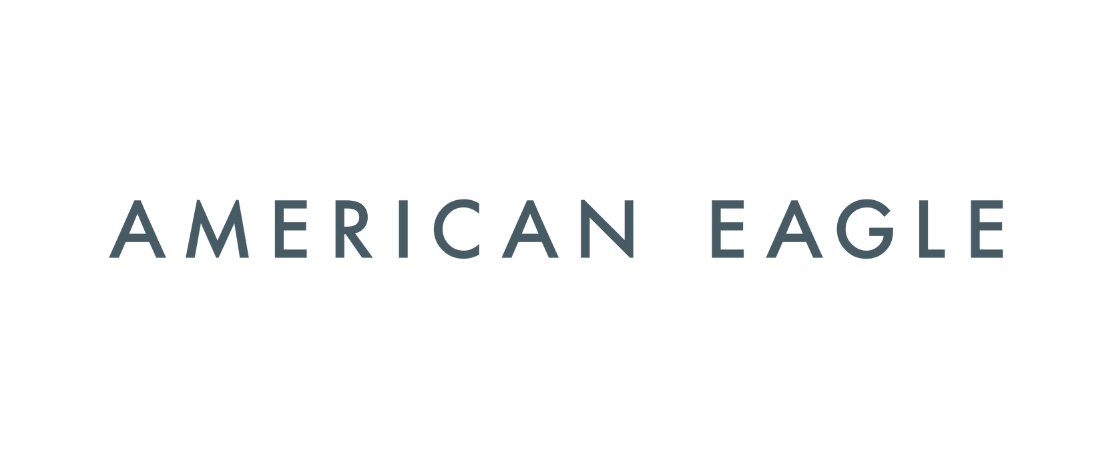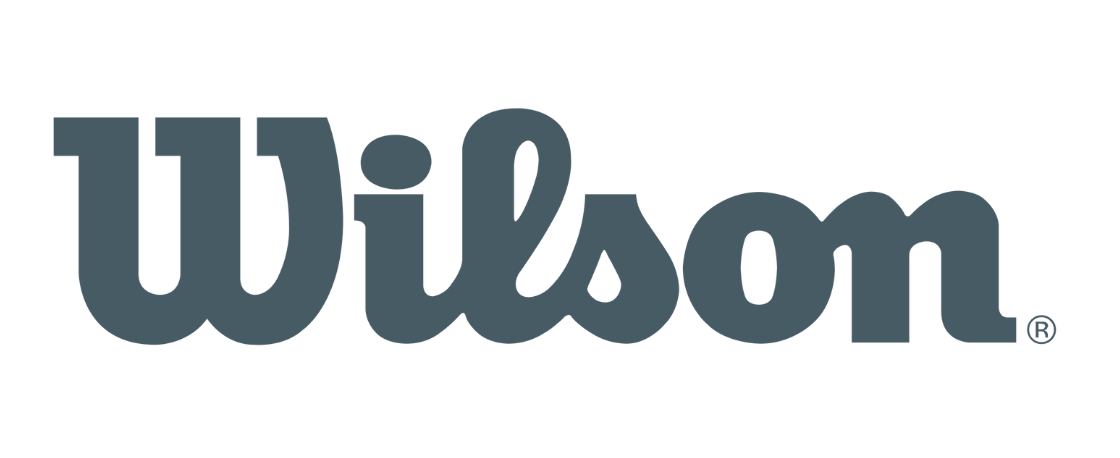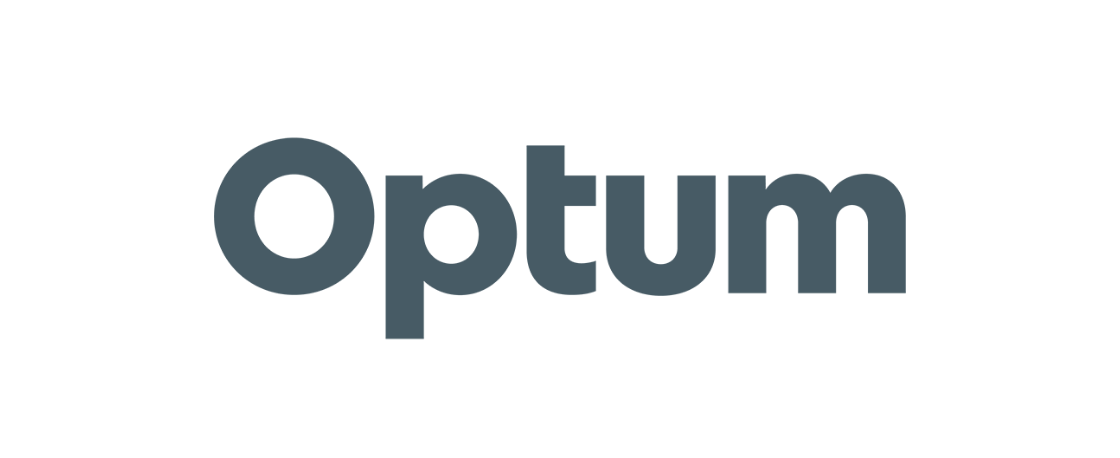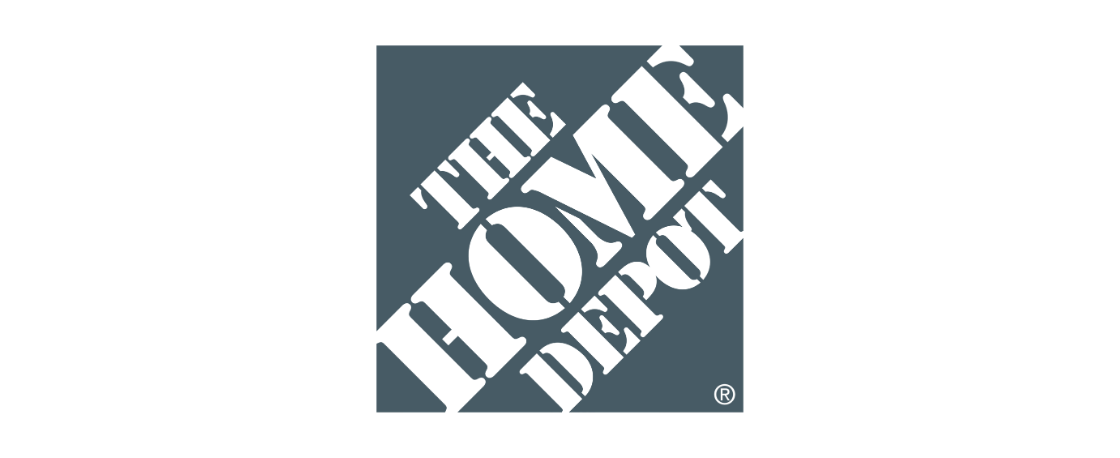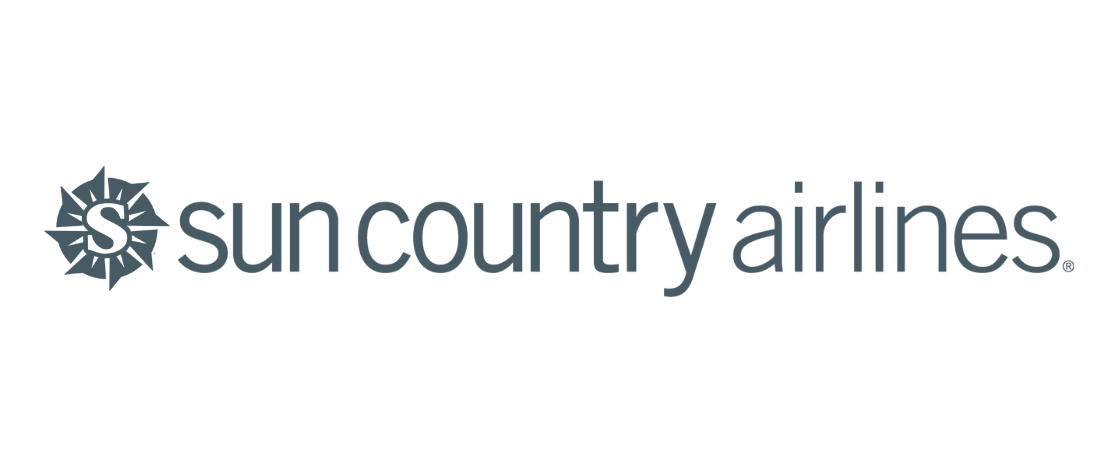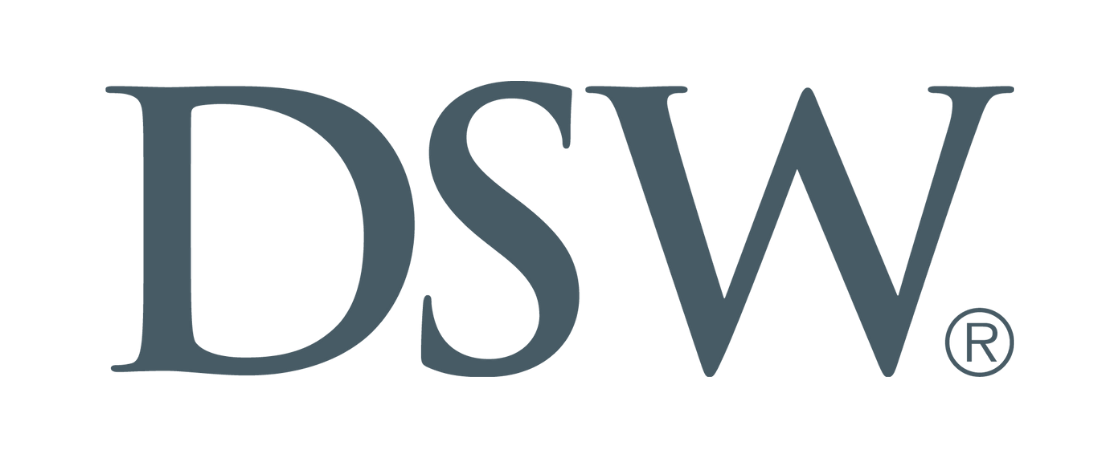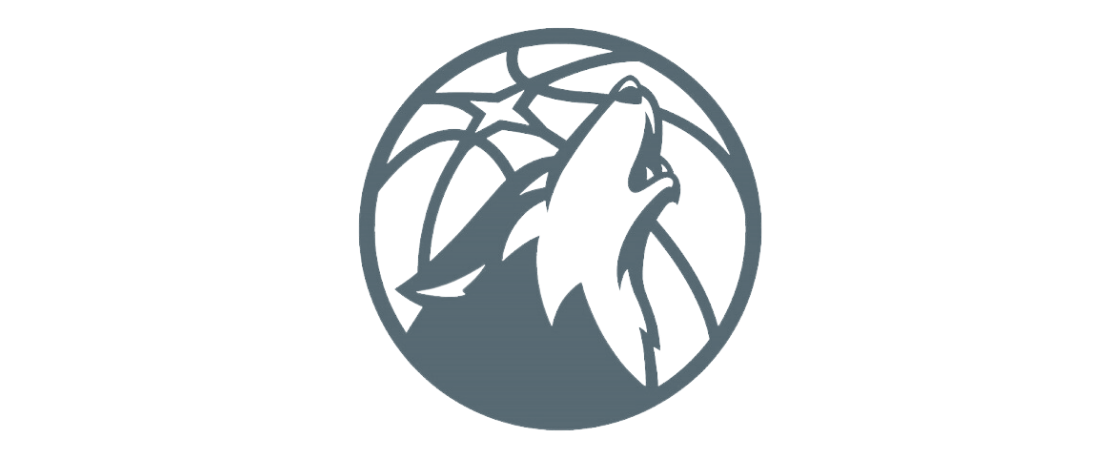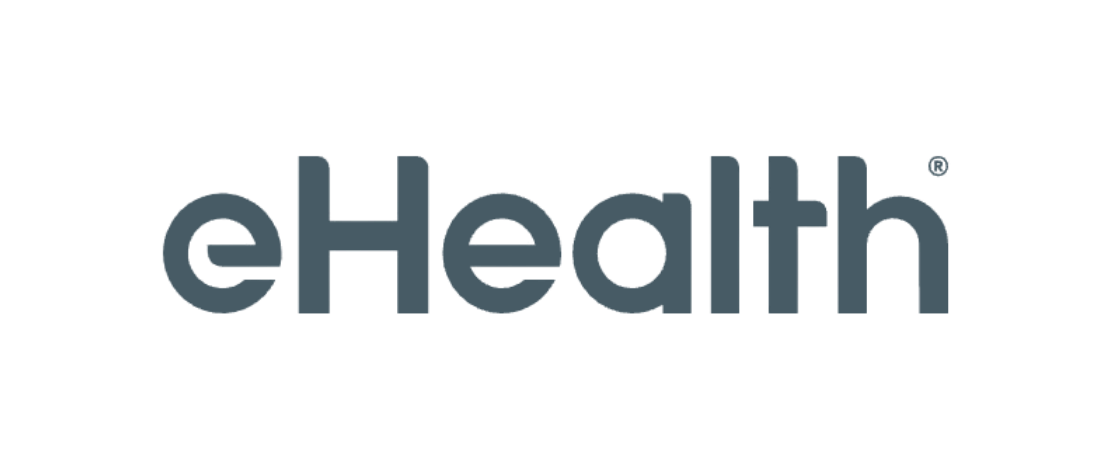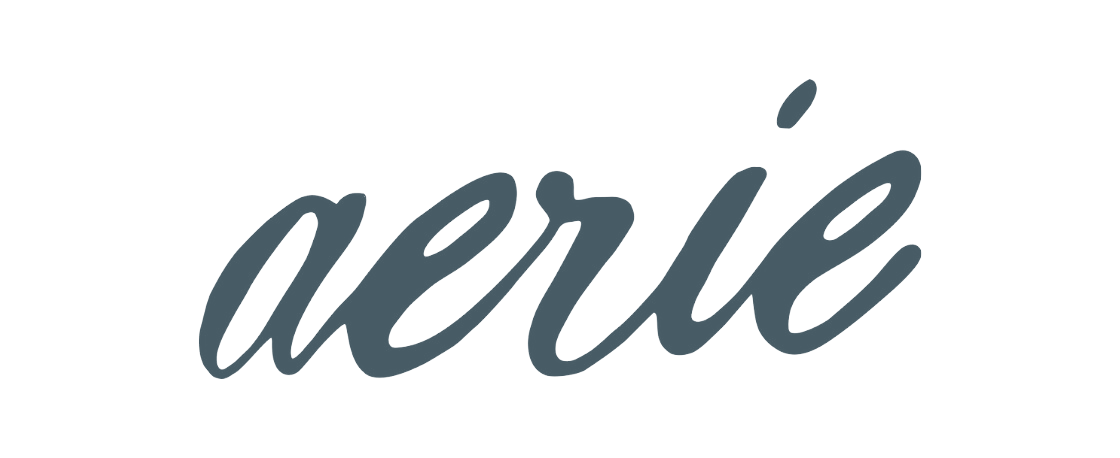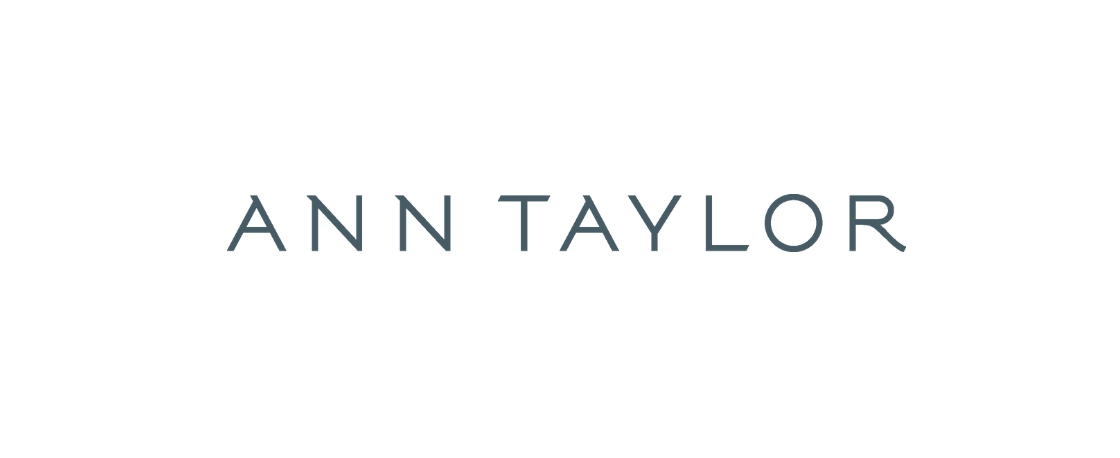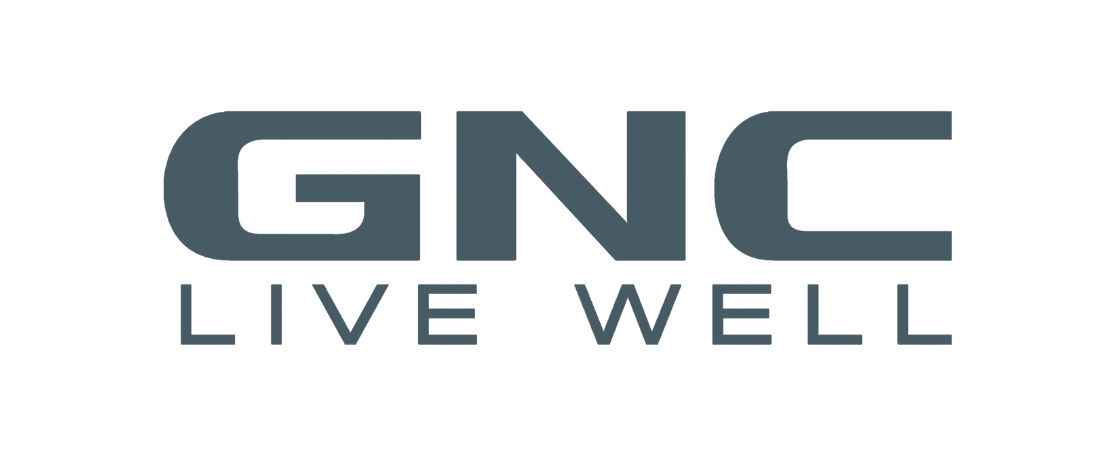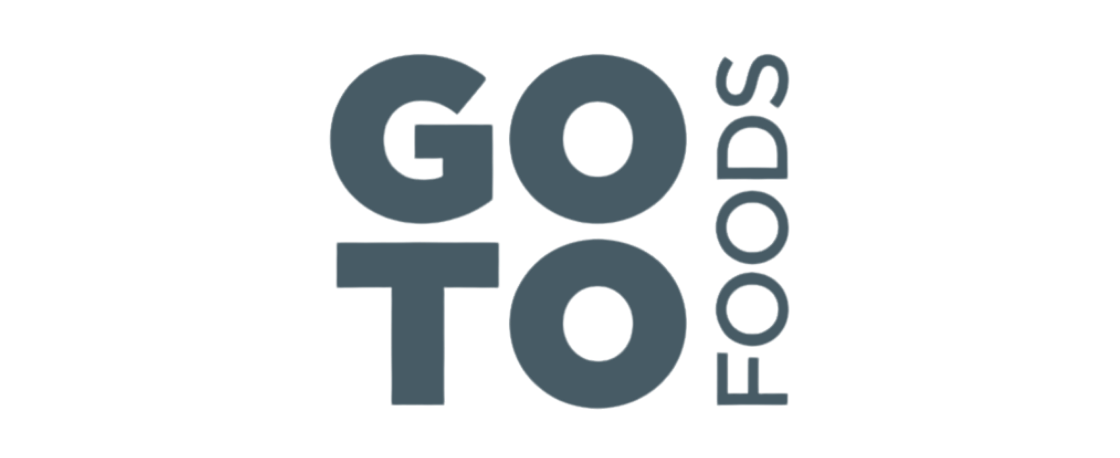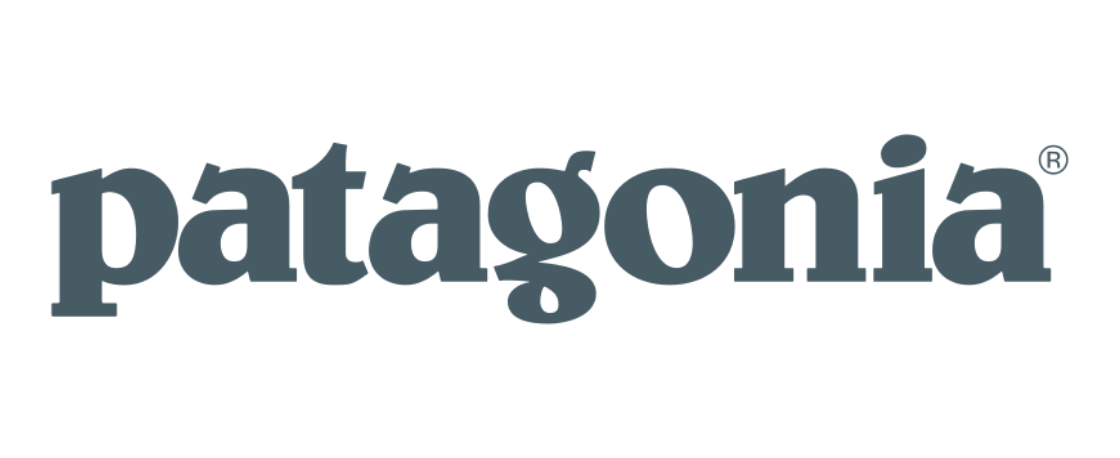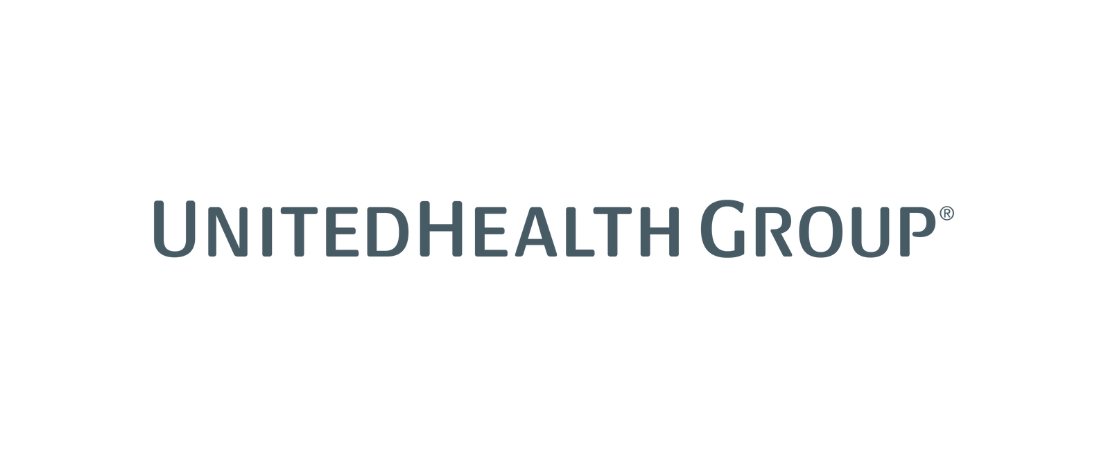It’s time we change the notion that marketing can’t drive business outcomes. Because they can, and we do. How? Through Enterprise Marketing Return—our holistic planning, measurement, and optimization approach—we’re driving the outcomes you truly care about: profitable revenue, a healthy customer file, and brand equity.
+15-20%
better media efficiency
+10-15%
revenue growth
+5-10%
new customer growth
+5%
lift in brand awareness and consideration